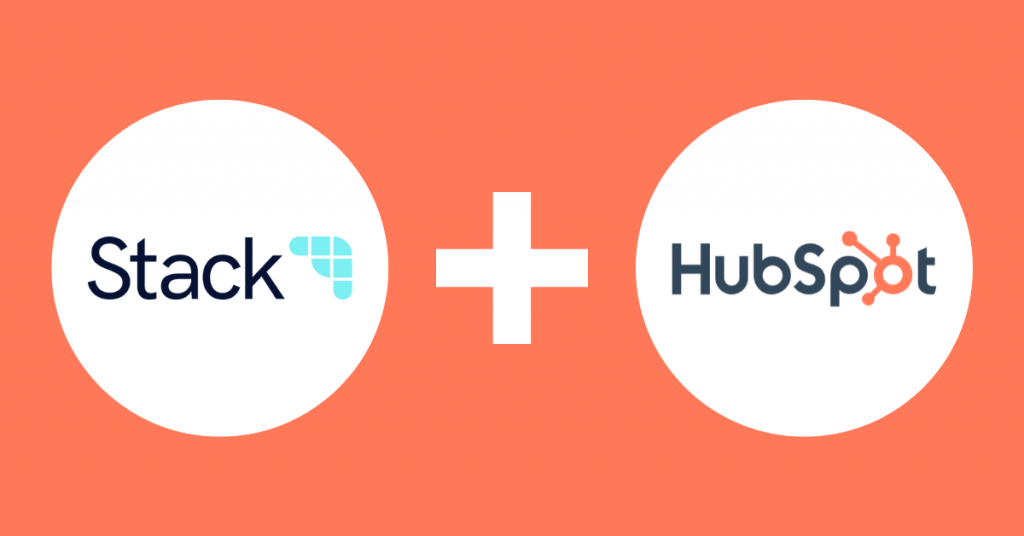In this guide we show you how easy it is to connect Stack with HubSpot in just 7 simple steps.
Step 1:
Log in to Stack here
Step 2:
Once you have logged in, click on the Stack menu drop down on the top right-hand side of your screen and click “account settings”.

Step 3:
Select the “integrations” tab:
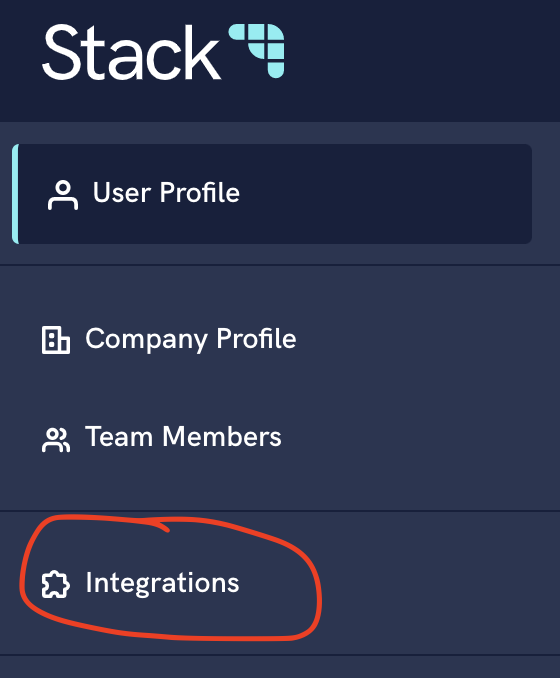
Step 4:
Select the HubSpot “Connect App” button.

Step 5:
This takes you directly to HubSpot where you will need to select your account or sign in with your credentials.
Step 6:
After signing in to HubSpot, you will automatically be taken back to Stack and see that HubSpot is on your Connected Apps page.

Congratulations! You are now connected.
Let’s get the data flowing…
Step 7:
Ensure that your sales cycle title and stage names match between Stack & HubSpot.
a) To edit them in Stack:
Click on the “Sales Cycles” card.

Then within this template, you can click on the sales cycle title to rename, or the menu next to the stage name to rename.

b) To edit them in HubSpot:
Click on the sales drop-down and select “deals”.

From within the deals page, select the drop-down menu next to the sales cycle name and select “edit pipelines”.

From here, select the sales cycle to modify and edit your stage names.